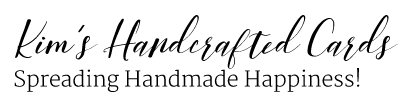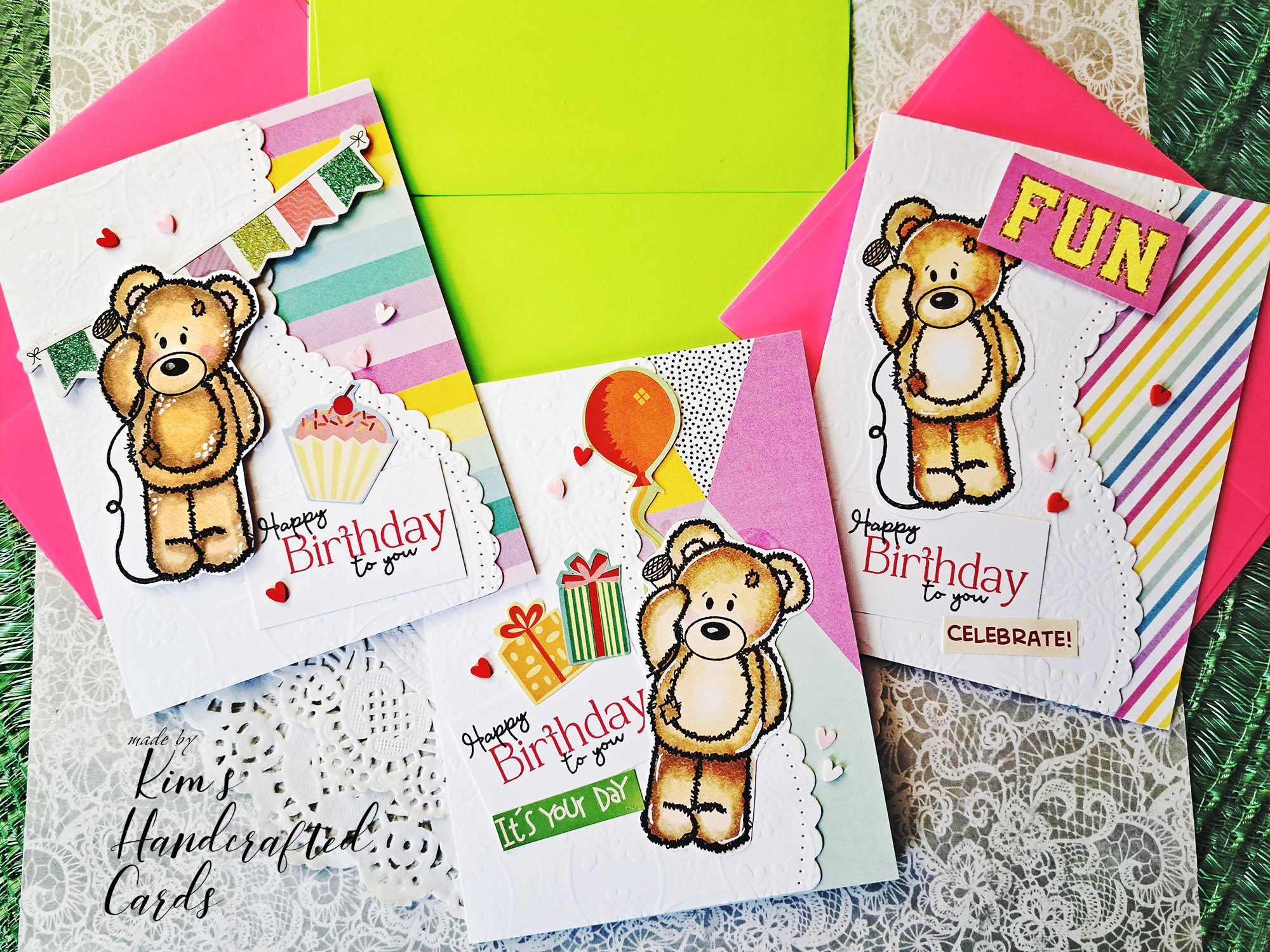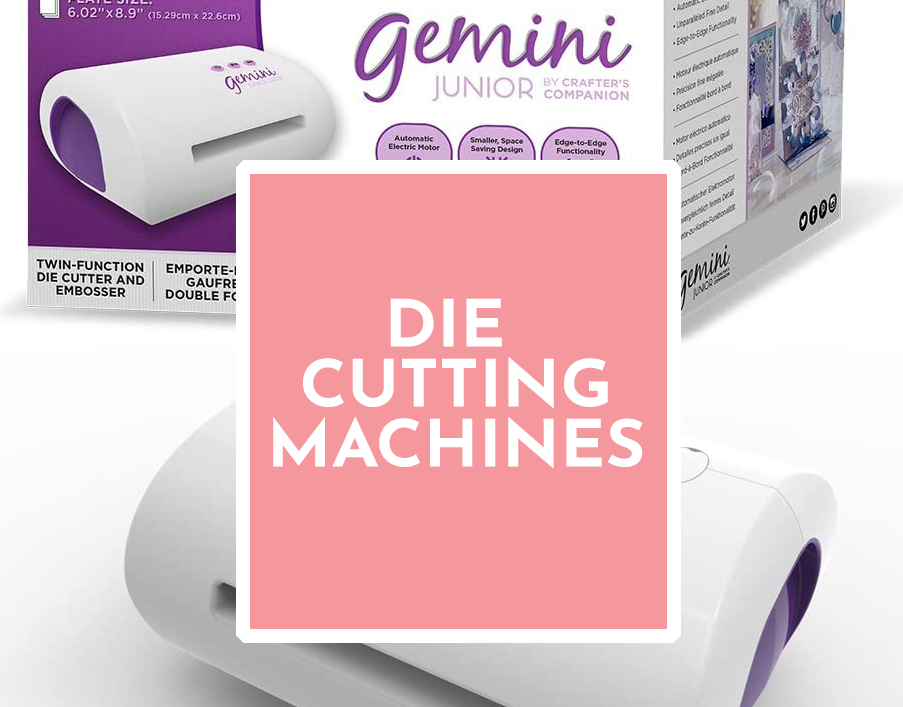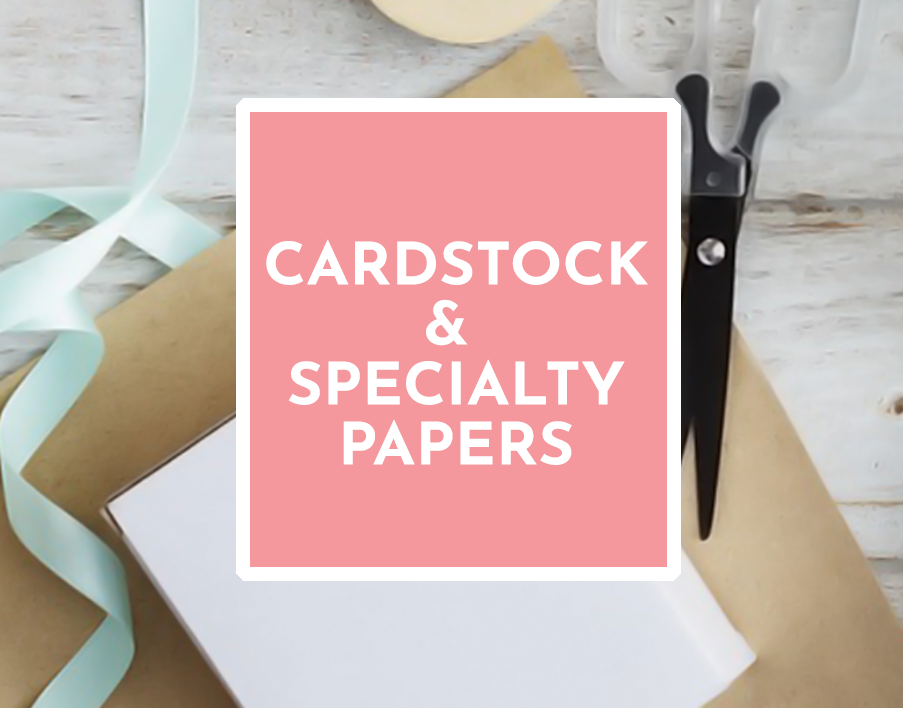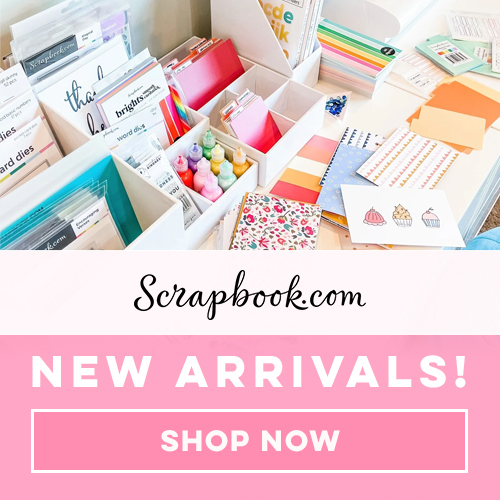NOTE: this post contains affiliate links.
Today crafty friends, I’m talking about something different and that is a method I’ve been using to keep up with my product supplies and it’s by using Pinterest Boards! I can’t take credit for this idea, I was perusing Jennifer McGuire’s FB group, “Sharing Handmade Kindness” and someone submitted a question. She wanted to know if there was a simple way to keep up with her inventory. And, someone answered that she uses Pinterest boards. I thought, “Brilliant Idea“!
We collect so many products in cardmaking: stamps, stencils, dies, etc., and sometimes it’s easy to forget what we have. I’m a visual learner so Pinterest is perfect because I can see all the products I have.
How to Create a Pinterest Secret Board
I created 3 Secret Boards (which I talk about below) naming them: Stamps, Stencils and Dies.
If you’ve never used Pinterest before, it is so easy to set up a new account. And get ready to be dazzled. Pinterest is not like any other search engine. It primarily runs off of Images that are “pinned” to boards and it’s great when you’re looking for inspiration.
To create a secret board, follow these steps:
- Log in to Pinterest
- Click on your Profile pic (upper right hand corner); this will take you to your account
- Over on the right side above your existing boards (if you already have a Pinterest account), click the (+) sign. Select “create board”. Be sure you click the 1st (+) sign because the one below it is for creating pins. See the red arrow in the screenshot below.
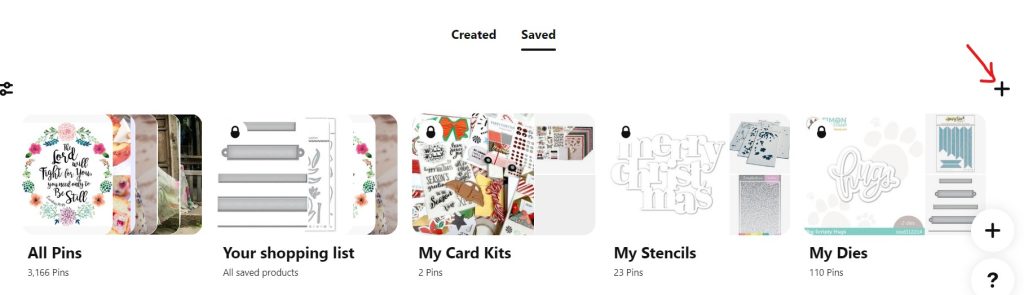
- Name your secret board, I just used My Stencils, My Stamps, etc. Repeat these steps to add as many boards as you want.
Pinterest Secret Boards
Secret boards were added some years ago and think of it like a private message. Only you see your secret boards unless you choose to share. By having my inventory on secret boards, I’m the only one with access and I can go through whatever board I need to browse through to find the product I’m looking for.
How to PIN a Product to your Secret Boards
This is very easy with a browser extension for Google Chrome called, “Pinterest Save Button“. Just install this and from now on whenever you’re on websites, you’ll see the red “save” button when you hover over any images with your mouse. For example, I just purchased Honey Bee Stamps “Wood Frame Builder” die set and I wanted to add it to my Pinterest “Dies” Board.
I went to the Honey Bee Stamps website, searched “wood frame builder” and once the product appeared, I chose the photo to pin and pressed the red “save button” and chose “My Dies” Pinterest board (check out the screenshots below).
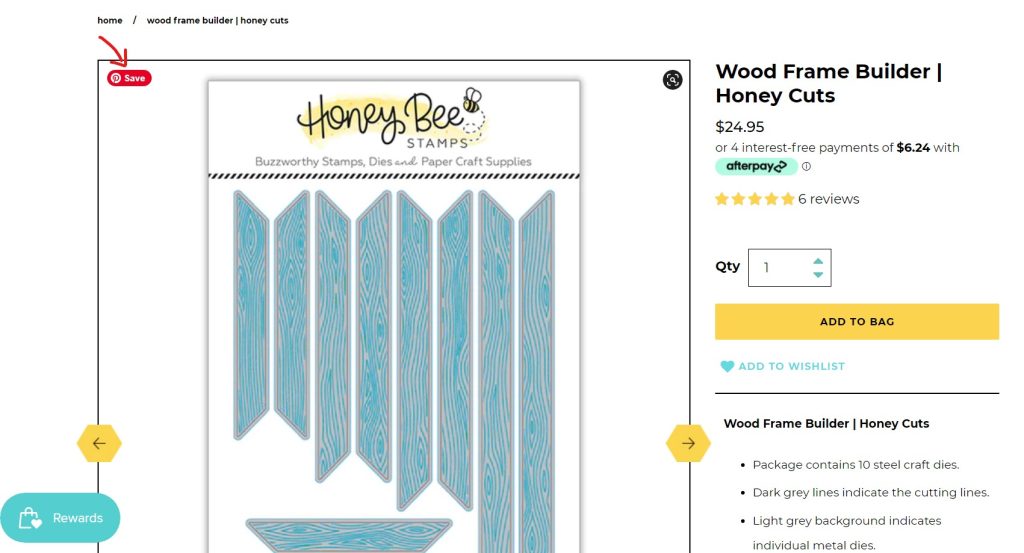
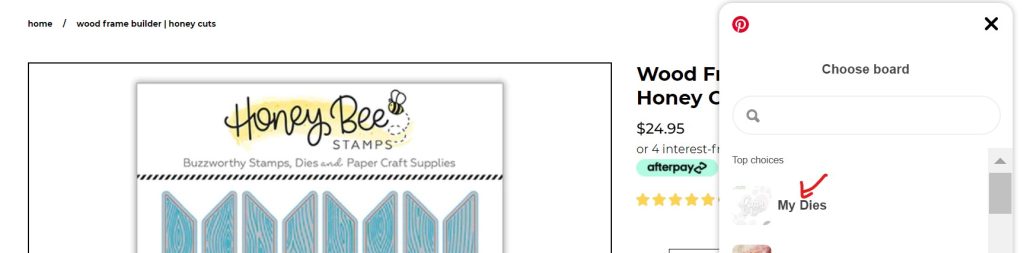
You can choose to see your Pin or just press the (X) to close that window. Follow these step to add more pins to your secret boards. It took me a few days to get all my products inventoried. Also, I took one day to pin just my stencils, next my dies, lastly my stamps. It just made the process easier for me. And depending on how much inventory you have, it may take longer to get it all done but once you do, going forward will be a cinch! I recommend pinning your new products as soon as you receive them!
I am so glad for this advice because it has really made it easy for me to have a visual catalog of my supplies. Plus, if I’m stumped on a card design I go to my board and look through the pins for ideas. That’s the beauty of Pinterest!